SHIFT-WIKI - Sjoerd Hooft's InFormation Technology
This WIKI is my personal documentation blog. Please enjoy it and feel free to reach out through blue sky if you have a question, remark, improvement or observation. See below for the latest additions, or use the search or tags to browse for content.
Draw IO
Summary: Working with Draw IO you can publish or embed diagrams that resemble visio functionality.
Date: Around 2020
Refactor: 21 February 2025: Checked links and formatting.
Note: In the year 2025 I prefer the drawio extension for vscode.
Starting with .Net in Azure DevOps
Summary: In this post I'll create an Azure VM with Visual Studio Community installed, and use that to generate a sample .Net Core application so we can test builds and deployments with Azure DevOps.
Date: Around 2021
Refactor: 21 February 2025: Checked links and formatting.
Fix: DNS Event ID 4013
Summary: By default, AD integrated DNS is configured to wait for AD sync to complete, which could cause problems in situations where you're rebuilding your environment and don't have all AD Domain Controllers yet available.
Date: Around 2016
Refactor: 9 January 2025: Checked links and formatting.
Disable NTFS Access Time
Summary: How to disable contious updating of the NTFS Access Time.
Date: Around 2010
Refactor: 21 February 2025: Checked links and formatting.
The NTFS file system used in MS Windows operating systems is in fact some sort of database that keeps track of all the changes that happen on your hard disk. It uses a couple of file system attributes for that, the Created, Modified and Accessed timestamps. The first two are fairly common and are available by default in Windows explorer:
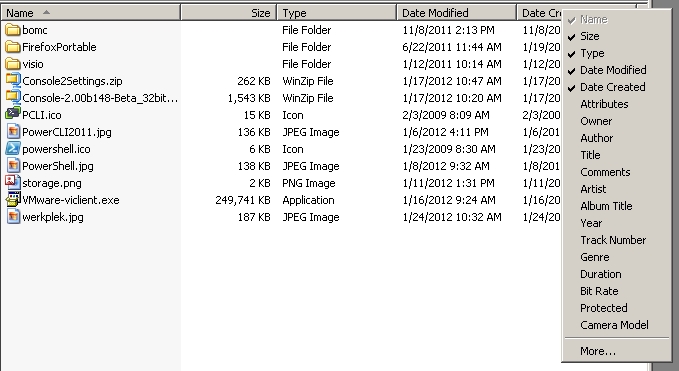
To see the accessed attribute click the “More…” option on the bottom of the list in the picture above:
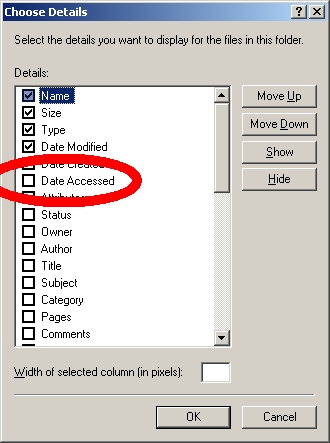
Which results in an explrer view like this:
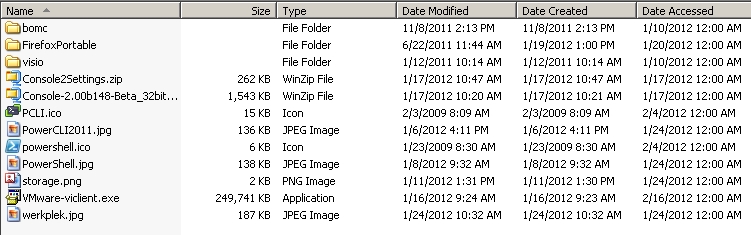
The NTFS driver automatically updates this timestamp every time a file is accessed, whether for reading or writing. The timestamp lists the date on which the file was last accessed and whether the file was opened and read or changed and saved.That means that every time you browse through a folder, view folder contents, Windows and the storage is busy updating the file timestamps.
In most cases the Accessed timestamp does not add much useful information so you might consider to turn this feature off. In the combined NetApp/VMware Storage best practices guide the recommendation is to turn this feature off unless it's a fileserver to prevent issues with your backup solution.
